Setting up Email Accounts at InterWeb SA is super simple, follow this guide to find out how.
1) Log in to your InterWeb SA Client Area.
• Click on the "Sign in" button on our homepage.
• Enter your username/email address and password as created on sign up.
2) Click on the green "services" button to access all your hosting packages

3) Click on the hosting product for which you would like to set up an email address for.
(For this example we will be using the "Boet Reseller Hosting Package, but everything will stay the same even if you have the small, teeny tiny, or perfect hosting package)

4) Once you clicked on the hosting package, you will be taken to your InterWeb SA hosting Dashboard, here you can change various settings, but for this example we are setting up emails only.
5) Once on the InterWeb SA dashboard, click on the "Login to cPanel" button on the left of your screen. See picture above.
6) You will now be logged in to your cPanel automatically, greeted by the following page.
7) From here you just scroll down to emails, click on email accounts and then, create email.
8) If you are using our Reseller Hosting you will need to select the domain for which you want to create an email, but if you're on our Shared Hosting Package you will only have one option.
9) Choose the name for your email (example.example.com), pick your password and select the size of your mailbox.
We recommend a 100mb mailbox, this should be enough for basic email use for more than a year.
That's it, you have successfully set up your email account, you can either check your emails directly from cPanel, or you can set up your mails on any email client (Outlook, Thunderbird etc...)
To set up your email on Outlook or Thunderbird follow these steps:
1) Open Outlook or Thunderbird
2) Click on add account
3) Enter your Username (email address) and password as set up in cPanel
4) Outlook or Thunderbird should set up your mail account automatically, but if it fails go to manual setup.
5) Our incoming and outgoing server will always be mail.yourdomain.co.za or mail.yourdomain.com depending on which you bought.
6) Our servers are all protected by an SSL certificate, so the security type will be SSL or SSl/TSL.
Your mails should now be set up perfectly.
If not, please create a support ticket and we will sort it out ASAP.



 South Africa
South Africa